November 16, 2024

©2014 IPTV Streaming Services. All Right Reserved.